MOTOR/ROBOT

Maqueen Lite - Assembly & Play
Hello, my name is Maqueen, is a graphical programming robot for STEM education, which inherits playability and simple operation of micro:bit.

Build a Robot with the micro:bit Maqueen Plus
The Maqueen Plus utilizes the micro:bit micro-controller to perform many different functions including: line tracking, autonomous operation, distance measurement and more. It's limited only by your imagination. Great for tinkering, hobbyists, classroom activities, robotics competitions or for anyone interested in learning more about robotics.
ARDUINO

Microbit With Arduino IDE
Introduction In this tutorial today, we would like to see how to program the micro:bit using Arduino ide. There are

Displaying DHT22 Sensor Data at Thingspeak with LoRaWAN Network
Hardware:

Sending Data From Node to The Things Stack
Hardware:
IOT / WIRELESS
MICRO:BIT
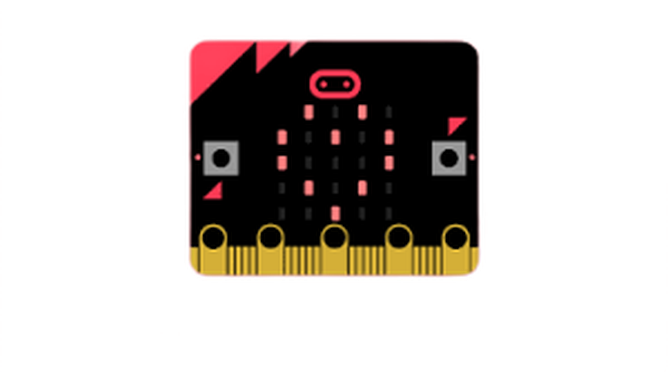
How to use MakeCode for Micro:bit? Getting Started with Make code and Micro:bit
Learn how to use Microsoft makecode with microbit. If you’re just getting started, then that’s cool, we’ll check out the editor, the simulator and how to save your projects both online and offline.
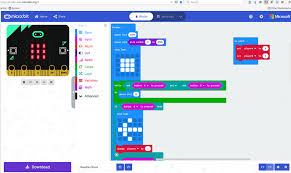
How to transfer programs to your micro:bit using drag & drop on windows
When you plug the micro:bit into your computer's USB socket, it will appear on your computer like a USB memory stick called MICROBIT. Download your program as a .hex file from the code editor to your computer, usually to your downloads folder. Then drag and drop the .hex file on to the MICROBIT drive. After you transfer your .hex file, the MICROBIT drive will disconnect and reconnect as the micro:bit resets. The .hex file will not be listed on the MICROBIT drive after this. This is expected. Your micro:bit is not a flash storage device, but your computer shows it as one to make it easy to transfer .hex files.

Direct flashing from MakeCode to micro:bit
You can send programs direct from the online code editors to your micro:bit without the need to download and copy a .hex file. This is quick and easy. To use direct flashing, you'll need to use a recent Chrome or Edge web browser that supports webUSB. Note: direct flashing is quick and easy, and is great for debugging, but it does not save a copy of your program on your computer. If keeping a copy of your code on your computer or local network drives is important to you, for example for assessing students' work, you may want to use drag and drop instead, or remind students to download and save a .hex file when they have completed their project.
SENSORS

What makes HuskyLens simple but smart?
HuskyLens is an easy-to-use AI machine vision sensor. It can learn to detect objects, faces, lines, colors and tags just by clicking.Through the UART / I2C port, HuskyLens can connect to Arduino, Raspberry Pi, LattePanda, or micro:bit, and make your very creative projects without playing with complex algorithms.


